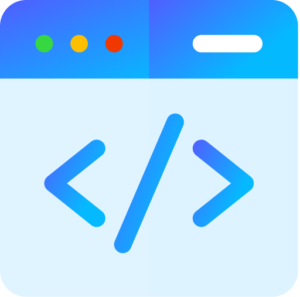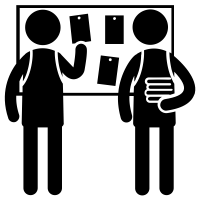Click tabs and you’ll find here activity guides links video quiz game about the topic
Research skills are the ability to search for information about a topic, evaluate that information efficiently, and share findings in an organized way.Children and young people (by which we mean people aged 16 and under) can be a crucial group to do research with.The starting point for doing research with children and young people is to consider key ethical and legal issues.
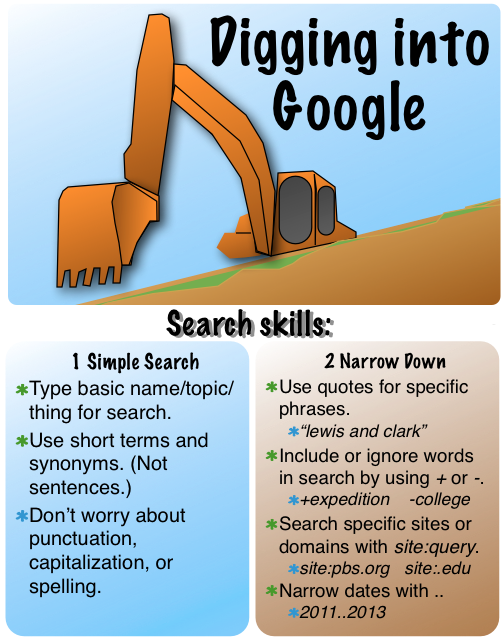
Tips for safe online learning
Just because your child goes online for school, it doesn’t mean there still aren’t potential dangers lurking. These best practices will minimize your child’s exposure to online risks no matter what platform or software their school is using.
1. Make sure websites are secure
You can instantly tell if any website is safe by looking for one letter: “s.” Every website address starts with the letters “http,” but you know a site is secure when you see “https.” That means the website itself is taking measures to keep users and their information secure while they use the site.
If you’re directed to any websites for school or entertainment that don’t have that extra “s” at the beginning of the address, steer clear.
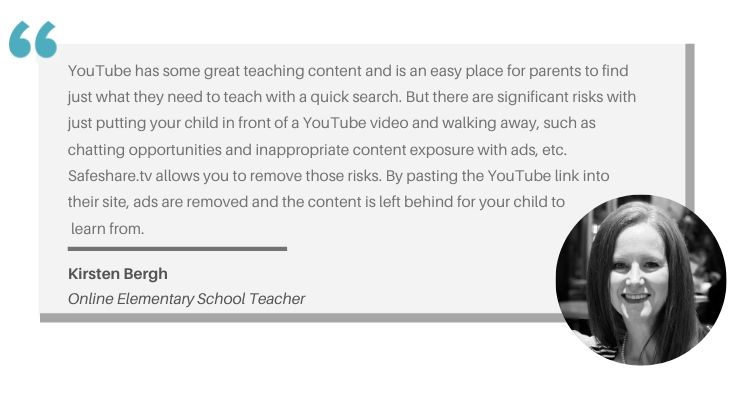
2. Guard personal information
This can get tricky when your child needs to be identified for schoolwork or classroom discussions, but personal details need to be guarded closely.
Chances are, your child probably already has a student identification number. Those kinds of identifiers are a great way to protect personal details from leaking on the internet.
None of the following information should be used to identify your child in class, on a list of posted grades, or in an online discussion.
- Full first and last name
- Social security number
- Birthdate
- Address
- Phone number
- Photograph
Your little one should also have a secure username and password to log into courses, lectures, and assignments.
3. Set up parental controls
You don’t have to purchase parental control software to protect your child during online learning. There are already a lot of helpful tools built into your device hardware, software, and internet browser.
Find tutorials here to help you maximize built-in privacy settings and content blockers.
- Parental controls for Apple products
- Parental controls for Google Play
- Parental controls guide for Chromebook
- Content restrictions for Windows 10 and Xbox One
- Parental controls for YouTube Kids
- Content filters on SafeSearch for Google
- Parental controls on Amazon FreeTime
- Parental controls on Netflix
If you want the extra reassurance of parental control software, we tested a bunch of them and picked our favorites. Almost every brand we recommend has a free version available, so you can probably upgrade from built-in parental controls without reaching for your wallet.
4. Keep everything updated
It seems too simple to be so effective, but one of the best ways to keep kids safe online is to make sure that all devices, software, and firmware are up to date.
Updates can seem like a pain, but one of the biggest reasons companies come out with new versions is to deploy security patches that address the most recent and innovative threats out there.
Plus, an outdated operating system or old version of software can render your parental controls and privacy settings useless.
Reference:
by, Written, and Rebecca Edwards. “Internet Safety Guide for Kids.” SafeWise, 15 Dec. 2022, https://www.safewise.com/resources/internet-safety-kids/.
Is this information up-to-date?
● Is this information detailed?
● Is the author identified?
● Is the author qualified on the topic?
● Are sources cited?
● Does the information come from a trusted source?
Activity 1:Type to search the Internet and explore! Kids Search is the safest & funnest way to search the Internet.
https://kidssearch.com/
Activity 2:How to do Research:
Click on the image below to navigate to an interactive tool to learn how to complete a research project! This interactive online tutorial will open within a separate tab in your internet browser.
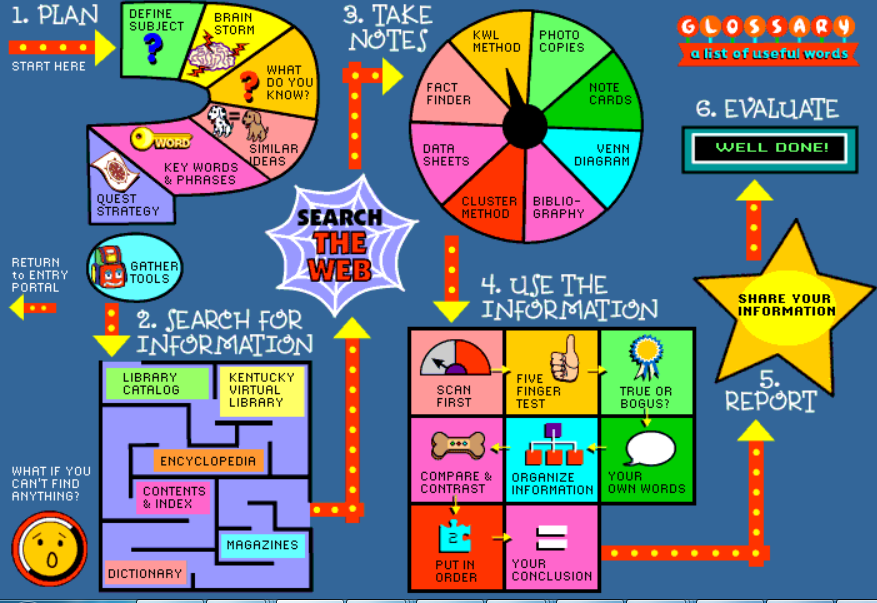
Activity 3:
Google allows you to filter image results by the type of license.
- Go to https://images.google.com/?gws_rd=ssl to search for an image.
- Search for an image.
- Find the Tools link and click it. It will open up a new menu bar of filtering choices.
- Choose Usage rights. It will give you two options.
Research Websites
Below are 4 research websites for the students.